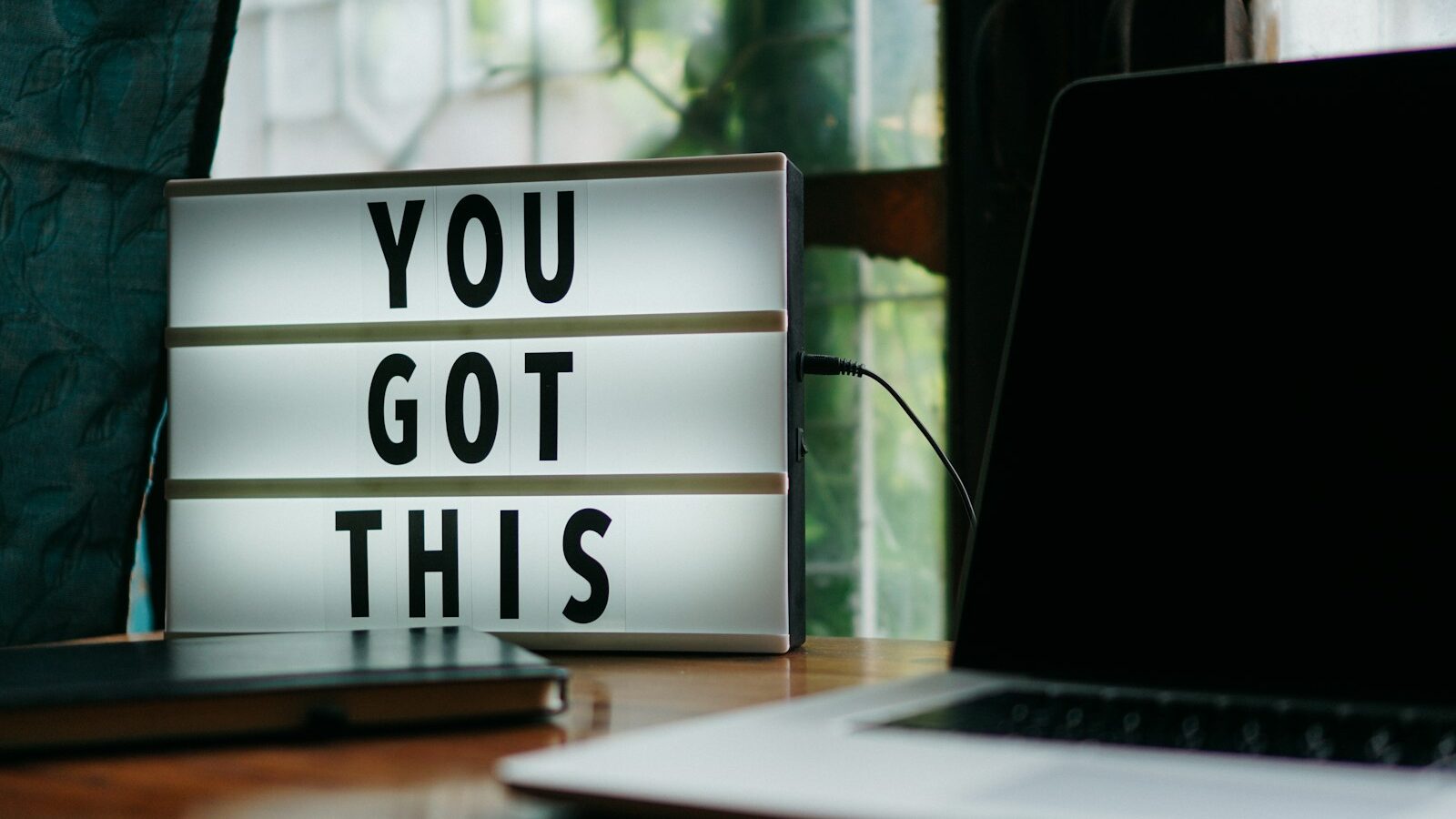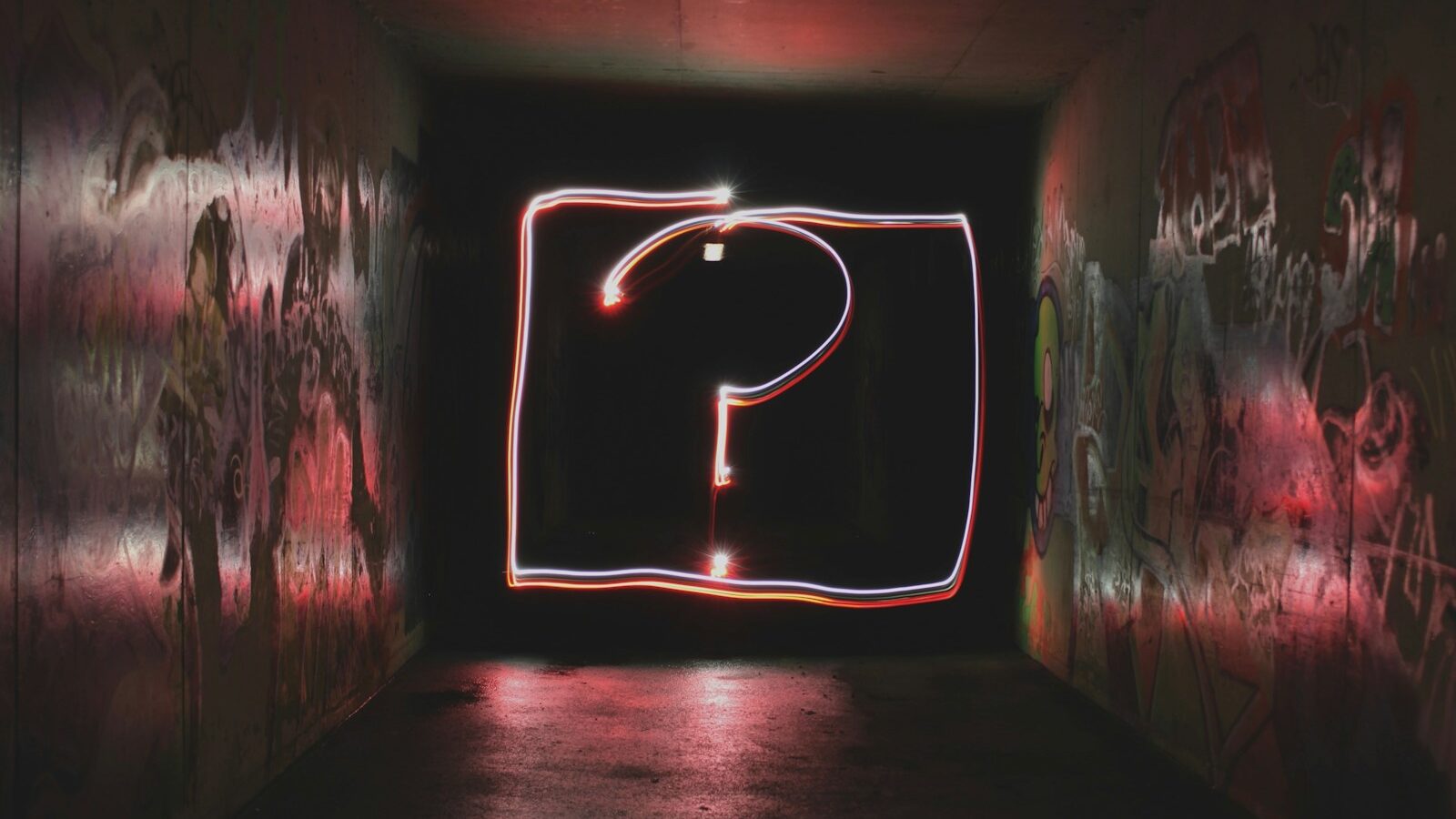How do I create a new editorial?
How to update an existing editorial?
Can I use HTML tags?
How do I format text within an editoral?
How do I add links to an editorial
How do I create lists
How do I add an image?
How do I create a new editorial?
To change static site content into ‘editorial’ content you must contact your site co-ordinator/producer. New editorials must be created by the Sift Production team.
How to update an existing editorial?
| Step 1 : | log on to the site using the login and password issued to you by the sift production team. |
| Step 2 : | Navigate to the page which displays the editorial you want to update. |
| Step 3 : | Click on the ‘[edit]’ link which should appear above the editorial. If you do not see this link please refer to the Sift production team as you will need to be given the appropriate access to update the editorial. |
| Step 4 : | Update you editorial by entering your content in the ‘text’ field. It is important that you do not make changes to any of the other fields. These fields are required for the editorial function to work. They do not display on the page and if changed may prevent your editorial from displaying at all. Note: In addition to text some basic HTML tags can be used to change the appearance of your editorial. Refer to the section Can I use HTML tags?
|
| Step 5 : | Click on the preview button to preview your editorial. At this stage your changes will not appear on the site so you can continue to make changes and preview the results until you are happy with the appearance of your editorial. |
| Step 6 : | Click on the submit button to make you changes appear on the site. |
In addition to text, you can use some HTML tags to change the content within your editorial. This section outlines the HTML tags available to you and how to use them. If you would like to use any other HTML tags to format your editorial content please contact your site co-ordinator/producer as many tags will produce unexpected results when used within an editorial.
bold text
To make text bold surround the word/s with an opening and closing bold tag. The tags you will need are indicated in red.
<b>your text</b>
italic text
To make text italic surround the word/s with an opening and closing italic tag. The tags you will need are indicated in red.
<i>your text</i>
Increase/decrease text size
To increase the size of text surround the word/s with an opening and closing font tag. Text sizes range from 1 to 6. (1 being the smallest) The tags you will need are indicated in red.
<font size=”3″>your text</font>
Changing the color of text
To change the color of text surround the word/s with an opening and closing font tag. There are too many color choices to list but if you use this
link you can obtain the necessary hexdecimal reference for any color you want.
<font color=”#336699″>your text</font>
Combining text formatting
I you want to use more than one HTML formatting tag you can combine them as shown below
<font size=”4″ color=”#FFFFFF”><i>your text</i></font>
To create links to another web page use the <a href> tag in conjunction with the url of the page you want to link to.
<a href=”http://www.urlhere.com”>your text</a>
To create a link to an e-maill address use the <a href> tag in conjunction with ‘mailto:’ and the e-mail address as shown.
<a href=”mailto:service@sift.co.uk”>your text</a>
You can easily create bulleted or numbered lists using the following html tags
A bulleted list
<ul>
<li>list item 1
<li>list item 2
<li>list item 3
<li>list item 4
</ul>
Numbered lists are created as above all you need to do is change the the opening and closing <ul> tag to an opening and closing <ol> tag.
How do I add images?
An image used in an editorial must taken from the Sift photo library or if originating from an external source copied to the images folder of the relevant site. External images (ie not designed by sift or not originating from the photolibrary) must be copywrite free.
Once the image is available you can use the <img> tag to add your image to your editorial.
<img src=”path/nameofimage.gif width=”100″ height=”100″ >
You can see from the above HTML that you will need to know the following about the image you want to add:
- width and height
- path or url of the image
- name of the image
- a border is optional (“0” means no border, if you want a border enter an integer of 1 or more. a border of 1 represents a border that is 1 pixel in width.
Note:To amend the above you must copy the code from the original file in test/photlib/help.html and before submitting remove the non breaking spaces
How do I create a new editorial?
How to update an existing editorial?
Can I use HTML tags?
How do I format text within an editoral?
How do I add links to an editorial
How do I create lists
How do I add an image?
How do I create a new editorial?
To change static site content into 'editorial' content you must contact your site co-ordinator/producer. New editorials must be created by the Sift Production team.
[back to top]
| Step 1 : | log on to the site using the login and password issued to you by the sift production team. |
| Step 2 : | Navigate to the page which displays the editorial you want to update. |
| Step 3 : | Click on the '[edit]' link which should appear above the editorial. If you do not see this link please refer to the Sift production team as you will need to be given the appropriate access to update the editorial. |
| Step 4 : | Update you editorial by entering your content in the 'text' field. It is important that you do not make changes to any of the other fields. These fields are required for the editorial function to work. They do not display on the page and if changed may prevent your editorial from displaying at all. Note: In addition to text some basic HTML tags can be used to change the appearance of your editorial. Refer to the section Can I use HTML tags? |
| Step 5 : | Click on the preview button to preview your editorial. At this stage your changes will not appear on the site so you can continue to make changes and preview the results until you are happy with the appearance of your editorial. |
| Step 6 : | Click on the submit button to make you changes appear on the site. |
[back to top]
Editorial HTML
In addition to text, you can use some HTML tags to change the content within your editorial. This section outlines the HTML tags available to you and how to use them. If you would like to use any other HTML tags to format your editorial content please contact your site co-ordinator/producer as many tags will produce unexpected results when used within an editorial.
How do I format text?bold text
To make text bold surround the word/s with an opening and closing bold tag. The tags you will need are indicated in red.
<b>your text</b>italic text
To make text italic surround the word/s with an opening and closing italic tag. The tags you will need are indicated in red.
<i>your text</i>Increase/decrease text size
To increase the size of text surround the word/s with an opening and closing font tag. Text sizes range from 1 to 6. (1 being the smallest) The tags you will need are indicated in red.
<font size="3">your text</font>Changing the color of text
To change the color of text surround the word/s with an opening and closing font tag. There are too many color choices to list but if you use this link you can obtain the necessary hexdecimal reference for any color you want.
<font color="#336699">your text</font>
[back to top]
Combining text formatting
I you want to use more than one HTML formatting tag you can combine them as shown below
<font size="4" color="#FFFFFF"><i>your text</i></font>
[back to top]
How do I create links?
To create links to another web page use the <a href> tag in conjunction with the url of the page you want to link to.
<a href="http://www.urlhere.com">your text</a>To create a link to an e-maill address use the <a href> tag in conjunction with 'mailto:' and the e-mail address as shown.
<a href="mailto:service@sift.co.uk">your text</a>
[back to top]
How do I create lists?
You can easily create bulleted or numbered lists using the following html tags
A bulleted list
<ul><li>list item 1
<li>list item 2
<li>list item 3
<li>list item 4
</ul>
Numbered lists are created as above all you need to do is change the the opening and closing <ul> tag to an opening and closing <ol> tag.
[back to top]
How do I add images?
An image used in an editorial must taken from the Sift photo library or if originating from an external source copied to the images folder of the relevant site. External images (ie not designed by sift or not originating from the photolibrary) must be copywrite free.
Once the image is available you can use the <img> tag to add your image to your editorial.<img src="path/nameofimage.gif width="100" height="100" >
You can see from the above HTML that you will need to know the following about the image you want to add:
- width and height
- path or url of the image
- name of the image
- a border is optional ("0" means no border, if you want a border enter an integer of 1 or more. a border of 1 represents a border that is 1 pixel in width.
[back to top]
Note:To amend the above you must copy the code from the original file in test/photlib/help.html and before submitting remove the non breaking spaces