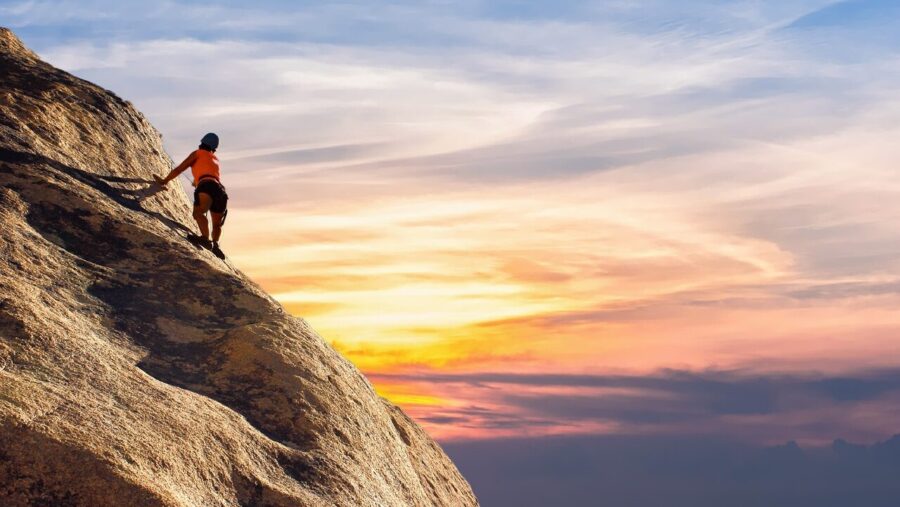Primavera is a powerful project and programme management tool with a huge range of capabilities.
As accomplished providers of Primavera training courses and other project management training, we asked our expert trainers for their Primavera Top Tips. We hope that you will find these tips really useful and that they will help you to get the most from this great piece of software.
1) Progress Spotlight
If you want to search for activities that should have started or finished during a specific time period then use the Progress Spotlight to highlight these activities.
To use the progress spotlight, either choose View, Progress Spotlight or click on the spotlight icon.
2) Using Steps
Steps are a great way of breaking an activity down into sub tasks which can then be used for updating progress on an activity and measuring physical progress. You can add weighting to a step to define the proportion of value earned on that step.
To add steps to an activity, select the steps tab in the schedule gantt layout.
3) Applying Filters
You can apply and combine existing filters to narrow down the activities selected. Any combination of default, global and layout filters can be used. For example you could combine critical and milestone filters to view crucial start and finish milestone activities in the layout.
4) Dissolving an Activity
Instead of just deleting an activity, use the dissolve facility. Dissolving an activity maintains the project logic by removing the dissolved activity and joining it’s predecessor and successor activities with a finish to start relationship.
Select the activity you want to get rid of and then choose Edit, Dissolve.
5) Scheduling
When you are ready to schedule your Plan, use the F9 shortcut key as a quick way of launching the schedule option.
6) Programme Milestones
To define the schedule at the Programme and Project level, create a start and finish milestone for each project and create a link between the two milestones.
7) Assigning Codes
Codes can be assigned to tasks and then be used to create views, reports and filters. To add a code, select the activity that you want to assign a code to, select the Codes tab at the bottom of the schedule gantt layout and click on the assign button.
8) Budget Changes
When making changes to budgets, to ensure these are tracked there is a budget log tab at the bottom of Projects view. Go to the EPS that you want to make budget changes for and click on the add button in the budget log tab. This will need to be flowed down through all programmes, projects and WBS.
9) Attaching documents using Work Products
You can add an attachment to a Project, WBS element or activity. Go into WPS and Docs view and click on the add button. Use the Files tab to navigate to the file you want to attach.
Thales Training and Consultancy offer training courses in Primavera P6 and Primavera Risk Analysis as well as other leading project management tools and methodologies such as Prince2, Microsoft Project, MSP, and APMP.
Primavera is a powerful project and programme management tool with a huge range of capabilities.
As accomplished providers of Primavera training courses and other project management training, we asked our expert trainers for their Primavera Top Tips. We hope that you will find these tips really useful and that they will help you to get the most from this great piece of software.
1) Progress Spotlight
If you want to search for activities that should have started or finished during a specific time period then use the Progress Spotlight to highlight these activities.
To use the progress spotlight, either choose View, Progress Spotlight or click on the spotlight icon.
2) Using Steps
Steps are a great way of breaking an activity down into sub tasks which can then be used for updating progress on an activity and measuring physical progress. You can add weighting to a step to define the proportion of value earned on that step.
To add steps to an activity, select the steps tab in the schedule gantt layout.
3) Applying Filters
You can apply and combine existing filters to narrow down the activities selected. Any combination of default, global and layout filters can be used. For example you could combine critical and milestone filters to view crucial start and finish milestone activities in the layout.
4) Dissolving an Activity
Instead of just deleting an activity, use the dissolve facility. Dissolving an activity maintains the project logic by removing the dissolved activity and joining it’s predecessor and successor activities with a finish to start relationship.
Select the activity you want to get rid of and then choose Edit, Dissolve.
5) Scheduling
6) Programme Milestones
7) Assigning Codes
Codes can be assigned to tasks and then be used to create views, reports and filters. To add a code, select the activity that you want to assign a code to, select the Codes tab at the bottom of the schedule gantt layout and click on the assign button.
8) Budget Changes
When making changes to budgets, to ensure these are tracked there is a budget log tab at the bottom of Projects view. Go to the EPS that you want to make budget changes for and click on the add button in the budget log tab. This will need to be flowed down through all programmes, projects and WBS.
9) Attaching documents using Work Products
You can add an attachment to a Project, WBS element or activity. Go into WPS and Docs view and click on the add button. Use the Files tab to navigate to the file you want to attach.
Thales Training and Consultancy offer training courses in Primavera P6 and Primavera Risk Analysis as well as other leading project management tools and methodologies such as Prince2, Microsoft Project, MSP, and APMP.