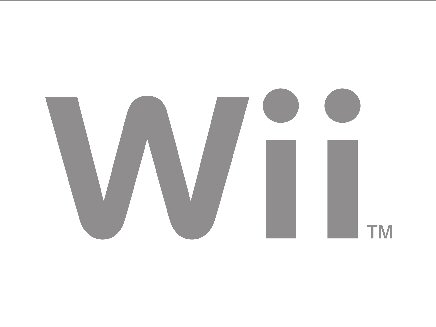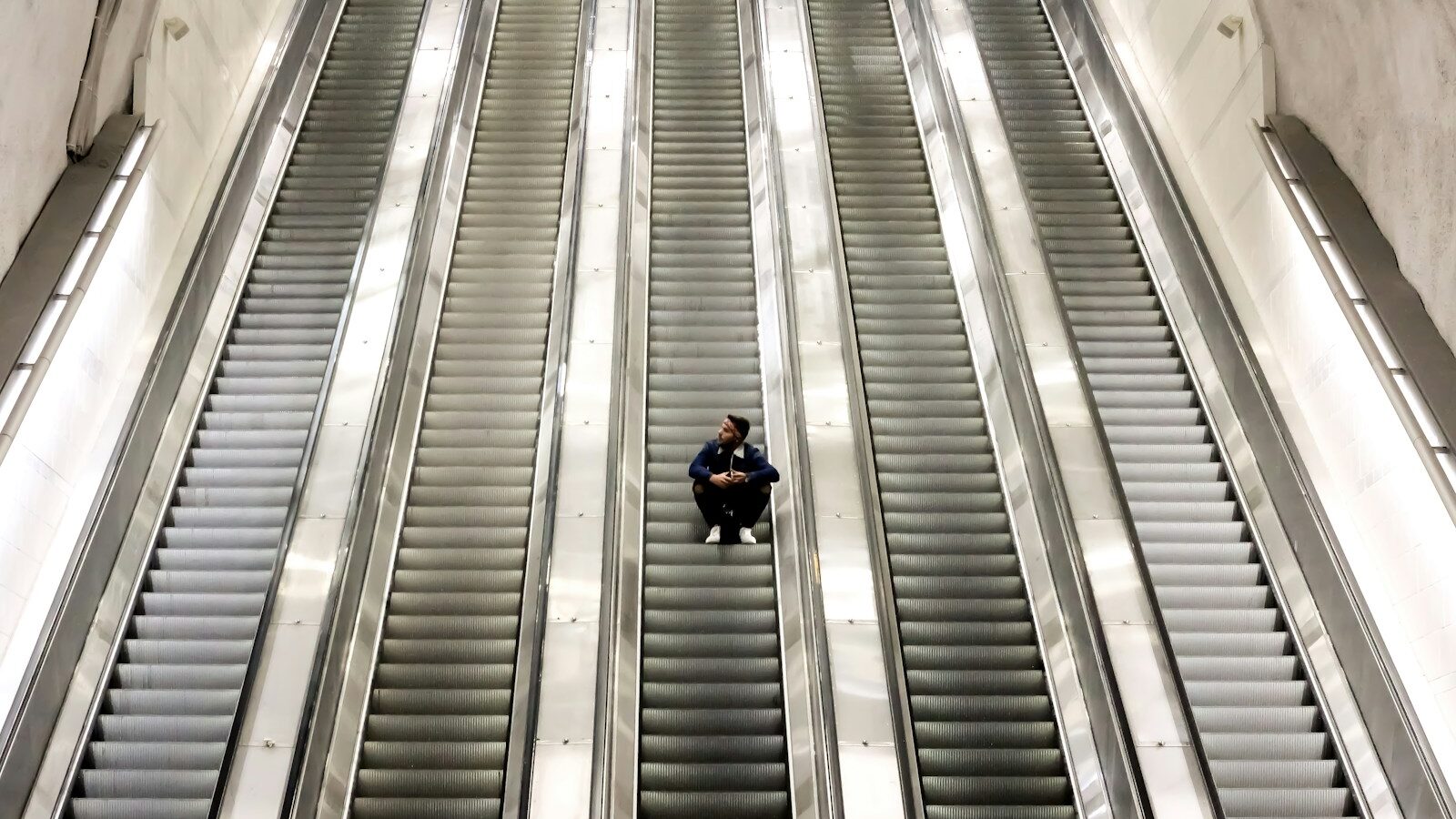As part of his own austerity measures, ICT teacher Stuart Ayres put together an interactive whiteboard on a shoestring. Here’s how…
A few months ago, I came across an internet discussion about using a wii handset ("wiimote") to turn any projectable surface into an interactive whiteboard. The idea instantly appealed: Firstly it was cheap, secondly it appeared to be magic!
Further investigation revealed references to the idea everywhere, just put ‘wiimote whiteboard’ into YouTube. Suddenly I felt like a party was going on that I hadn’t heard about.
Shopping list
The idea seems to have been developed by Jonny Lee. I needed four things:
|
Item
|
Cost (roughly)
|
|
Wii remote
|
£25
|
|
IR pen
|
£7
|
|
bluetooth dongle (if your laptop isn’t bluetooth enabled)
|
£2
|
|
wiimote software
|
£0 – £20
|
|
Total
|
£34 – £54
|
An interactive whiteboard for £34! But would it work? I rushed out to my nearest supermarket and bought a Wii remote and sourced an infrared pen on Ebay.
Putting the pieces together
I’ve never been so keen to return to work. At my desk I attached a projector to my laptop and pointed it at a blank wall. I use a Mac mostly, so I downloaded Wiimote Whiteboard for Mac (they also do a Java version which should work on any platform). Starting up the software, it told me to press buttons 1 and 2 on the Wii remote. A moment later it showed that it was connected and that the Wii remote battery was 100%.
I balanced the Wii remote on top of the projector, pointed at the wall I was projecting onto, and pressed the ‘calibrate’ button on the Wiimote software. Crosshairs appeared on the projected image, just like you get when calibrating a proper whiteboard. I clicked my IR pen at it and another appeared. A couple of clicks later I had calibrated the board and I was using my pen just like a mouse. It was working.
Time to get some colleagues. Moments later there was an astonished little crowd of us around the image on the wall. We played with Google Earth, tried typing into Word using the virtual keyboard, tried drawing using Gimp. It worked perfectly.
I wasn’t really expecting it not to of course, and obviously it wasn’t my idea, but it felt like something of a ‘eureka’ moment. If you’d have walked into my room and screwed a grand’s-worth of interactive whiteboard to my wall I would have been grateful, of course, but not amazed. There’s something about cobbling together £30 worth of gear and having it actually work as an interactive whiteboard that makes you feel kind of…cheeky.
Class act
The next step was to test it with a class, and for that I required one more piece of kit. If you leave a Wii remote out on your desk, hoping it stays pointed at your board, it’s going to get knocked and you’ll have to recalibrate. The second thing that’s going to happen is the Wii remote will mysteriously disappear. It was at this point that I came across www.irpens.co.uk, where they sell ceiling and desk mounts for Wii remotes. The mounts use a 30mm microphone clamp attached to a little metal arm which you can adjust with an Allen key.
The only remaining issue was that I still had to take the remote down for charging. So I bought two further items: a rechargeable battery pack that replaces the battery bay door on the Wiimote and charges via USB; and a mains-powered USB charging adapter. Both of these items are available on the internet for less than a fiver each.
By plugging a twin socket adapter into the projector’s ceiling-mounted power socket, I could leave the Wiimote plugged in. Now I only have to stand on a chair once in the morning to switch the Wiimote on.
Software
Most interactive whiteboards come with a set of tools for annotation and the like. The Wiimote system lets you use an IR pen as a pointer you can use whatever software you have on your computer.
It works fine with any interactive resources you already have. For annotation there are dozens of desktop annotation tools available – some are free (try googling ‘desktop annotation’), I use Highlight for Mac.
Probably the best option for PC users is to download Smoothboard which handles your PC-Wiimote connection and provides a nice toolkit with annotation tools and suchlike.
It really works
So now I have a very stable and capable interactive whiteboard that cost around £55 (disregarding the projector, which was already on the ceiling). Plus it’s highly portable – using a laptop, a projector and a Wiimote on a tripod you can make any surface interactive. I’ve even used an LCD TV as a laptop monitor, pointed my Wiimote at it and made that interactive!
Pupils love using the IR pen and I still get a kick out of it when someone comes in and says: "Why is there a Wii remote on the ceiling?" I usually respond by saying: "You’re going to love this…”
Steps to make it all work
- Screw the mount to the ceiling just in front of your projector, but not so it obscures the projection
- On your Wii remote, replace the batteries and the battery door with your rechargeable replacement
- Fix the Wiimote into the ceiling mount, buttons facing upwards – make sure you can still access buttons 1&2. Make sure it’s pointing at your whiteboard
- Plug the USB charging adapter into the same socket as your projector and plug the USB lead from the rechargeable battery pack into it
- Download and install Smoothboard (for PC) or Wiimote Whiteboard (for Mac)Insert your USB dongle into your PC (if it isn’t already bluetooth-enabled)
- With your projector on, start the software and follow the instructions to pair it up with the Wiimote
- Press the ‘calibrate’ button on the software and use your IR pen to ‘touch’ each of the calibration crosshairs that appear – you may need to adjust the angle of the Wiimote for the perfect calibration
- Play with your new ‘interactive whiteboard’
- Feel smug for saving hundreds of pounds
Stuart Ayres teaches ICT at St Brigid’s School, a state secondary in Denbighshire. You can connect with him on Twitter here
As part of his own austerity measures, ICT teacher Stuart Ayres put together an interactive whiteboard on a shoestring. Here's how...
A few months ago, I came across an internet discussion about using a wii handset ("wiimote") to turn any projectable surface into an interactive whiteboard. The idea instantly appealed: Firstly it was cheap, secondly it appeared to be magic!
Further investigation revealed references to the idea everywhere, just put 'wiimote whiteboard' into YouTube. Suddenly I felt like a party was going on that I hadn't heard about.
Shopping list
The idea seems to have been developed by Jonny Lee. I needed four things:
Item | Cost (roughly) |
Wii remote | £25 |
IR pen | £7 |
bluetooth dongle (if your laptop isn't bluetooth enabled) | £2 |
wiimote software | £0 - £20 |
Total | £34 - £54 |
An interactive whiteboard for £34! But would it work? I rushed out to my nearest supermarket and bought a Wii remote and sourced an infrared pen on Ebay.
Putting the pieces together
I've never been so keen to return to work. At my desk I attached a projector to my laptop and pointed it at a blank wall. I use a Mac mostly, so I downloaded Wiimote Whiteboard for Mac (they also do a Java version which should work on any platform). Starting up the software, it told me to press buttons 1 and 2 on the Wii remote. A moment later it showed that it was connected and that the Wii remote battery was 100%.
I balanced the Wii remote on top of the projector, pointed at the wall I was projecting onto, and pressed the 'calibrate' button on the Wiimote software. Crosshairs appeared on the projected image, just like you get when calibrating a proper whiteboard. I clicked my IR pen at it and another appeared. A couple of clicks later I had calibrated the board and I was using my pen just like a mouse. It was working.
Time to get some colleagues. Moments later there was an astonished little crowd of us around the image on the wall. We played with Google Earth, tried typing into Word using the virtual keyboard, tried drawing using Gimp. It worked perfectly.
I wasn't really expecting it not to of course, and obviously it wasn't my idea, but it felt like something of a 'eureka' moment. If you'd have walked into my room and screwed a grand's-worth of interactive whiteboard to my wall I would have been grateful, of course, but not amazed. There's something about cobbling together £30 worth of gear and having it actually work as an interactive whiteboard that makes you feel kind of...cheeky.
Class act
The next step was to test it with a class, and for that I required one more piece of kit. If you leave a Wii remote out on your desk, hoping it stays pointed at your board, it's going to get knocked and you'll have to recalibrate. The second thing that's going to happen is the Wii remote will mysteriously disappear. It was at this point that I came across www.irpens.co.uk, where they sell ceiling and desk mounts for Wii remotes. The mounts use a 30mm microphone clamp attached to a little metal arm which you can adjust with an Allen key.
The only remaining issue was that I still had to take the remote down for charging. So I bought two further items: a rechargeable battery pack that replaces the battery bay door on the Wiimote and charges via USB; and a mains-powered USB charging adapter. Both of these items are available on the internet for less than a fiver each.
By plugging a twin socket adapter into the projector's ceiling-mounted power socket, I could leave the Wiimote plugged in. Now I only have to stand on a chair once in the morning to switch the Wiimote on.
Software
Most interactive whiteboards come with a set of tools for annotation and the like. The Wiimote system lets you use an IR pen as a pointer you can use whatever software you have on your computer.
It works fine with any interactive resources you already have. For annotation there are dozens of desktop annotation tools available - some are free (try googling 'desktop annotation'), I use Highlight for Mac.
Probably the best option for PC users is to download Smoothboard which handles your PC-Wiimote connection and provides a nice toolkit with annotation tools and suchlike.
It really works
So now I have a very stable and capable interactive whiteboard that cost around £55 (disregarding the projector, which was already on the ceiling). Plus it's highly portable - using a laptop, a projector and a Wiimote on a tripod you can make any surface interactive. I've even used an LCD TV as a laptop monitor, pointed my Wiimote at it and made that interactive!
Pupils love using the IR pen and I still get a kick out of it when someone comes in and says: "Why is there a Wii remote on the ceiling?" I usually respond by saying: "You're going to love this...”
Steps to make it all work
- Screw the mount to the ceiling just in front of your projector, but not so it obscures the projection
- On your Wii remote, replace the batteries and the battery door with your rechargeable replacement
- Fix the Wiimote into the ceiling mount, buttons facing upwards - make sure you can still access buttons 1&2. Make sure it's pointing at your whiteboard
- Plug the USB charging adapter into the same socket as your projector and plug the USB lead from the rechargeable battery pack into it
- Download and install Smoothboard (for PC) or Wiimote Whiteboard (for Mac)Insert your USB dongle into your PC (if it isn't already bluetooth-enabled)
- With your projector on, start the software and follow the instructions to pair it up with the Wiimote
- Press the 'calibrate' button on the software and use your IR pen to 'touch' each of the calibration crosshairs that appear - you may need to adjust the angle of the Wiimote for the perfect calibration
- Play with your new 'interactive whiteboard'
- Feel smug for saving hundreds of pounds
Stuart Ayres teaches ICT at St Brigid's School, a state secondary in Denbighshire. You can connect with him on Twitter here