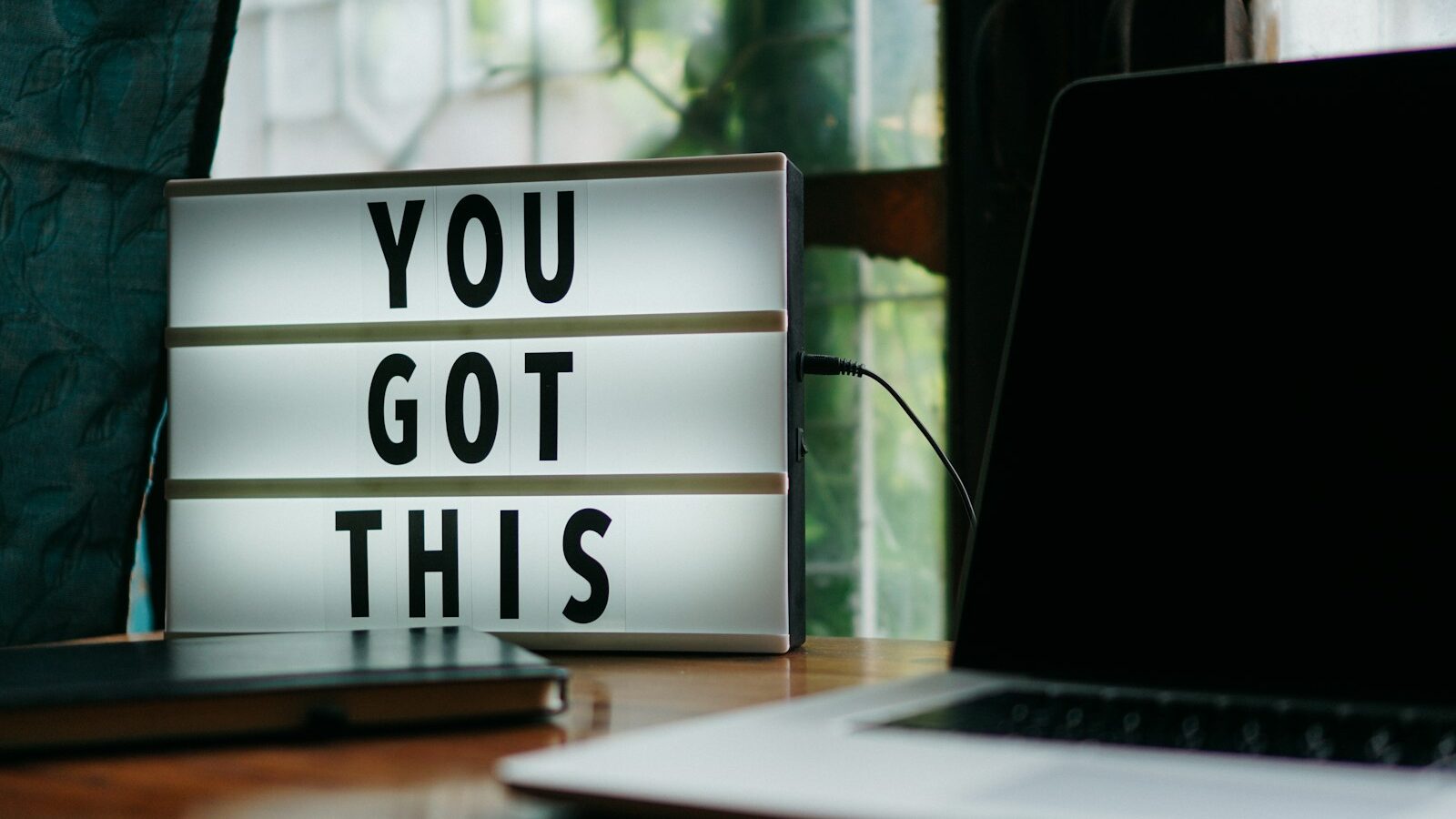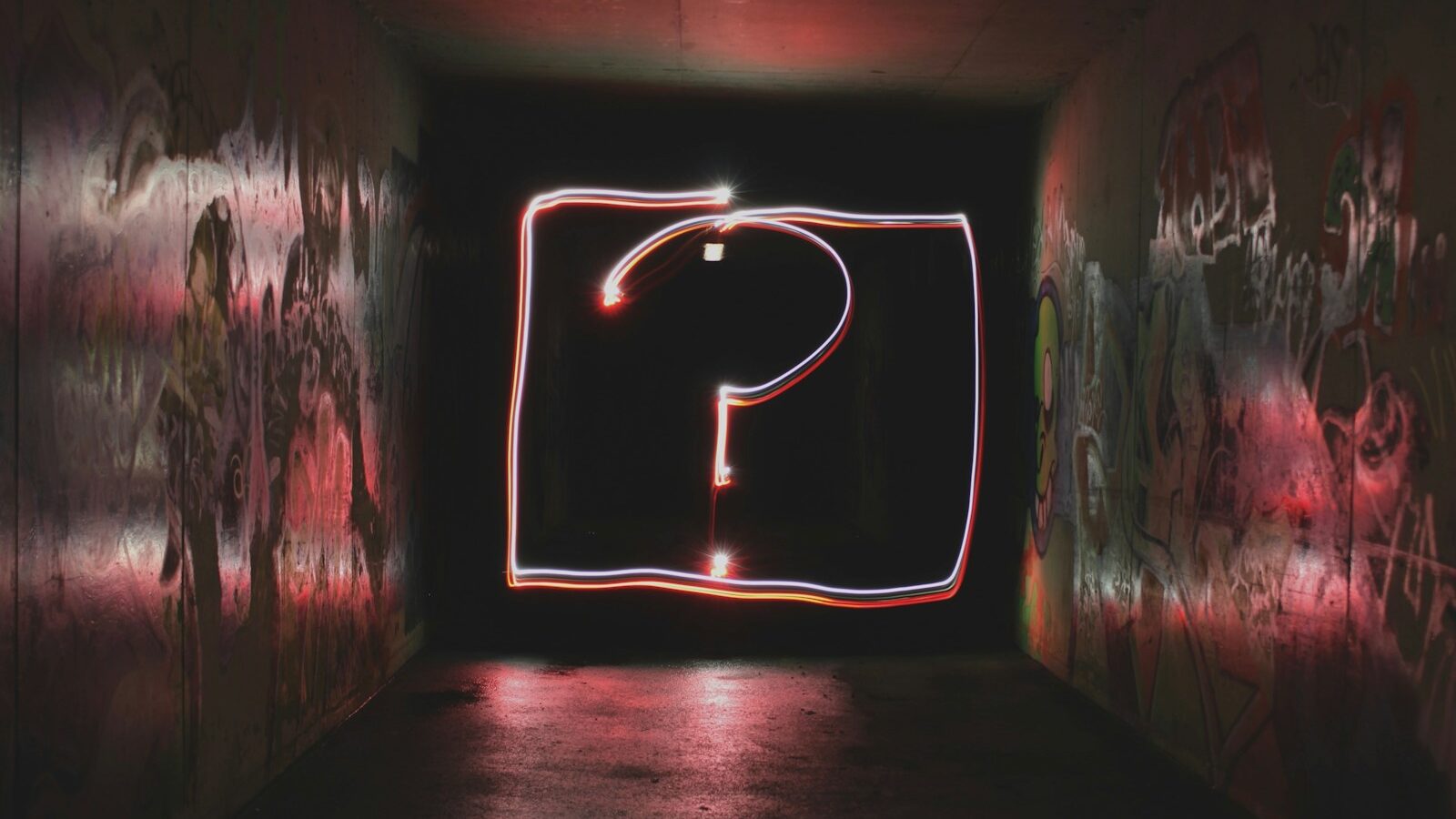Forget PowerPoint, Matt Pierce shares his top tips for improving your training efforts with screencasting.
As learning technologies become an ever more present feature on the training landscape, learning and development professionals are finding new ways to make training simpler, quicker and more effective. One example is the introduction of short video tutorials, known as screencasts, into training programmes.
Screencasting is used across a variety of sectors and, in the training arena, is a relatively straightforward proposition. In its simplest form, screencasting refers to the process of recording all activity on a computer’s screen before editing into a video tutorial. This video can cover all manner of training purposes, from formal training on in-house software to a short presentation for informal learning purposes.
Although professionally produced screencast training videos can be purchased, there is scope for training managers to develop their own bespoke screencast videos to compliment the existing training programme. The idea of creating a whole raft of training resources from scratch can be a daunting one. Below are some guidelines to help learning professionals get started with screencast based training.
What do you need?
The most important factor to decide before creating screencast content is what exactly you will being using it for. Many organisations use screencasts to demonstrate bespoke in-house software or resources, such as a intranet, sector specific software or company blog, during the induction process. Induction processes often involve guiding a new employee through numerous systems in a relatively short space of time. With a screencast tutorial they can view and review training content in their own time, increasing retention and easing the strain on training managers.
Once you have determined what you will be using the screencasts for you can begin to plan a programme.
Script your screencast
When recording an accompanying voice commentary with a screencast video, an important step is to script what you are going to cover. This doesn’t have to be a word for word transcript, but short notes of what will be demonstrated and in what order. This ensures you don’t get lost halfway through the recording, stumble over words or miss any specific functions.
Practise, practise, practise
With a script in place, the next step is to practice. Depending on the length of the screencast, it may take a couple of takes to get the visual and audio recording correct. With that in mind, the more a script is practiced, the better the instructions and presentation will flow. The smoother the recording, the more effective it will be as a learning tool.
Keep it short, keep it sweet
Lengthy screencast recordings can be a big put off to a viewer. Seeing a video time bar with half an hour’s worth of video to watch may cause them to close it immediately, thinking they will watch it at a later date. By contrast, four or five bite size videos lasting several minutes are more likely to be viewed, as users can take short breaks in between or even watch one at a time between other work priorities.
If there is no option for shorter videos due to the subject matter, for example a lengthy presentation that as been recorded live, trainers should incorporate a menu or contents page at the beginning of the screencast that allows viewers to skip to specific video sections.
Silence your machine
Before starting a recording it is important to ensure visual and audio email alerts, calendar reminders and screen savers are turned off. Nothing spoils a recording more than the ping of an email arriving or a screen saver starting up.
Ensure the brief is met
Most important of all is to ensure your final video meets the brief that was originally set. Setting a specific objective for the videos will ensure each meets a specific need. Appropriate labelling, such as ‘how to post on the company blog’ ensures users can easily find, watch and digest the information they require with minimal time and effort.
Web browser add-ons
To make viewing and following screencast tutorials easier, users can download a selection of add-ons for web browsers such as Mozilla’s Firefox and Google’s Chrome. One example is Dual View, which splits the browser window in half so two web pages can be viewed at once. This allows users to view a screencast video while mimicking actions in the second window.
On-demand training
Once a set of screencasts have been created, they must be made available to those employees that need access. A simple way of achieving this is to upload them to a free video hosting site and make the links available on a company’s internal intranet or through an email. Employees can then view in their own time, either during induction or as an informal learning resource. Alternatively, links can be distributed via email, videos can be hosted on a networked server or downloaded to a mobile device such as an iPod Touch.
Creating an on-demand resource provides the ideal platform for informal learning, as employees can view the videos in their own time and prioritise training in line with other work commitments. This also reduces the strain on training managers as they can direct employees to the videos when required, rather than walking them through the uses of in-house software or other resources covered by the screencast programme.
Matt Pierce is training manager at TechSmith Corporation. For more information please visit www.techsmith.com.
Forget PowerPoint, Matt Pierce shares his top tips for improving your training efforts with screencasting.
As learning technologies become an ever more present feature on the training landscape, learning and development professionals are finding new ways to make training simpler, quicker and more effective. One example is the introduction of short video tutorials, known as screencasts, into training programmes.
Screencasting is used across a variety of sectors and, in the training arena, is a relatively straightforward proposition. In its simplest form, screencasting refers to the process of recording all activity on a computer’s screen before editing into a video tutorial. This video can cover all manner of training purposes, from formal training on in-house software to a short presentation for informal learning purposes.
Although professionally produced screencast training videos can be purchased, there is scope for training managers to develop their own bespoke screencast videos to compliment the existing training programme. The idea of creating a whole raft of training resources from scratch can be a daunting one. Below are some guidelines to help learning professionals get started with screencast based training.
What do you need?
The most important factor to decide before creating screencast content is what exactly you will being using it for. Many organisations use screencasts to demonstrate bespoke in-house software or resources, such as a intranet, sector specific software or company blog, during the induction process. Induction processes often involve guiding a new employee through numerous systems in a relatively short space of time. With a screencast tutorial they can view and review training content in their own time, increasing retention and easing the strain on training managers.
Once you have determined what you will be using the screencasts for you can begin to plan a programme.
Script your screencast
When recording an accompanying voice commentary with a screencast video, an important step is to script what you are going to cover. This doesn’t have to be a word for word transcript, but short notes of what will be demonstrated and in what order. This ensures you don’t get lost halfway through the recording, stumble over words or miss any specific functions.
Practise, practise, practise
With a script in place, the next step is to practice. Depending on the length of the screencast, it may take a couple of takes to get the visual and audio recording correct. With that in mind, the more a script is practiced, the better the instructions and presentation will flow. The smoother the recording, the more effective it will be as a learning tool.
Keep it short, keep it sweet
Lengthy screencast recordings can be a big put off to a viewer. Seeing a video time bar with half an hour’s worth of video to watch may cause them to close it immediately, thinking they will watch it at a later date. By contrast, four or five bite size videos lasting several minutes are more likely to be viewed, as users can take short breaks in between or even watch one at a time between other work priorities.
If there is no option for shorter videos due to the subject matter, for example a lengthy presentation that as been recorded live, trainers should incorporate a menu or contents page at the beginning of the screencast that allows viewers to skip to specific video sections.
Silence your machine
Before starting a recording it is important to ensure visual and audio email alerts, calendar reminders and screen savers are turned off. Nothing spoils a recording more than the ping of an email arriving or a screen saver starting up.
Ensure the brief is met
Most important of all is to ensure your final video meets the brief that was originally set. Setting a specific objective for the videos will ensure each meets a specific need. Appropriate labelling, such as ‘how to post on the company blog’ ensures users can easily find, watch and digest the information they require with minimal time and effort.
Web browser add-ons
To make viewing and following screencast tutorials easier, users can download a selection of add-ons for web browsers such as Mozilla’s Firefox and Google’s Chrome. One example is Dual View, which splits the browser window in half so two web pages can be viewed at once. This allows users to view a screencast video while mimicking actions in the second window.
On-demand training
Once a set of screencasts have been created, they must be made available to those employees that need access. A simple way of achieving this is to upload them to a free video hosting site and make the links available on a company’s internal intranet or through an email. Employees can then view in their own time, either during induction or as an informal learning resource. Alternatively, links can be distributed via email, videos can be hosted on a networked server or downloaded to a mobile device such as an iPod Touch.
Creating an on-demand resource provides the ideal platform for informal learning, as employees can view the videos in their own time and prioritise training in line with other work commitments. This also reduces the strain on training managers as they can direct employees to the videos when required, rather than walking them through the uses of in-house software or other resources covered by the screencast programme.
Matt Pierce is training manager at TechSmith Corporation. For more information please visit www.techsmith.com.