As a few of you are aware I have only recently started my career as an IT Trainer. I have been asked to prepare a power point presentation on a new piece of software and would be grateful for any advice on layout and the best kind of images to use. I have read up on a few concepts and understand that it is probably best to keep things simple and to the point but I would be very interested to here people views on the best way to prepare a presentation. Look forward to hearing from you.
Russell Williams
Russell Williams





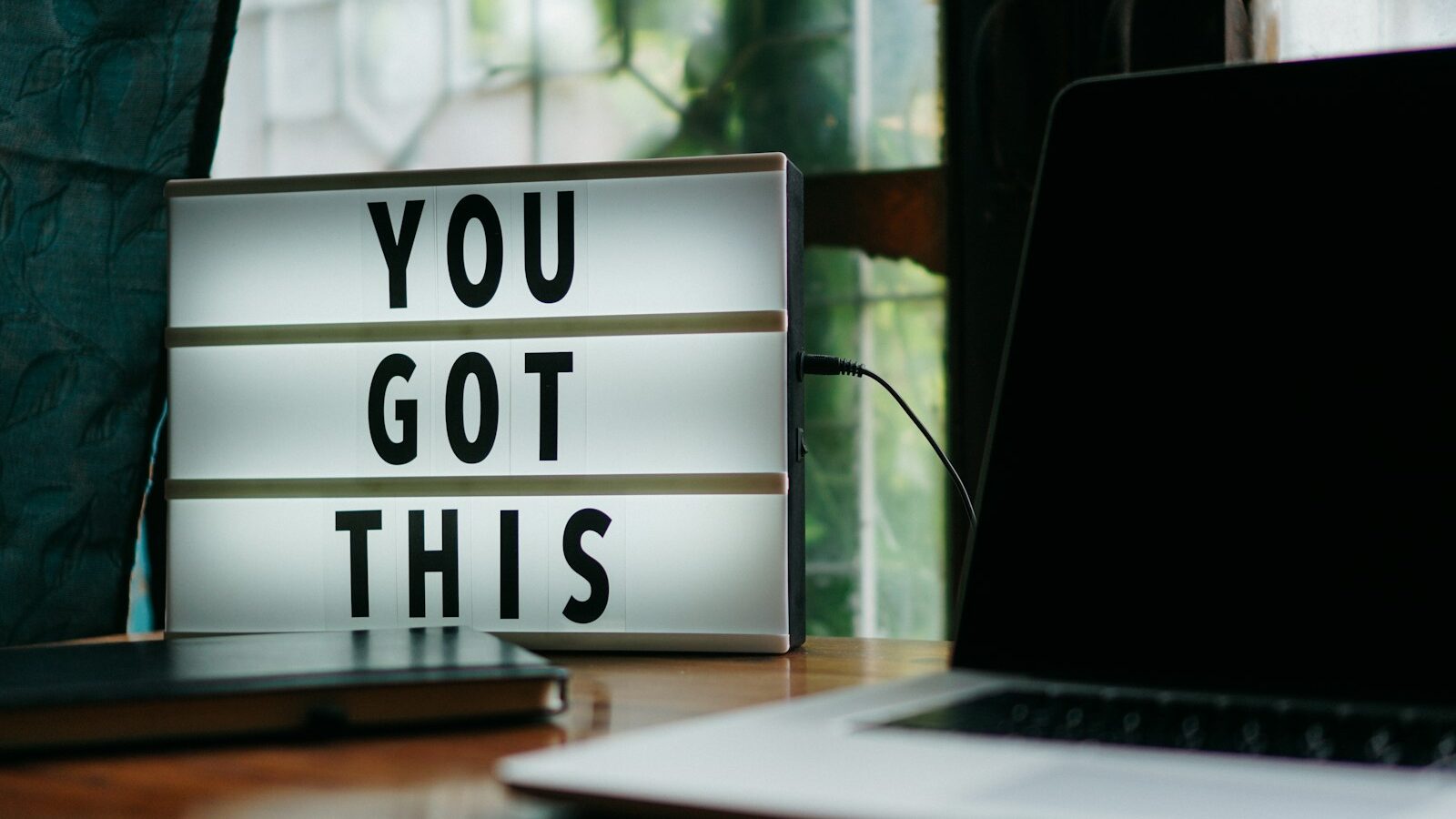

5 Responses
Avoid death by PowerPoint
Hi there Russell,
Well done for getting the new job & I hope you’re enjoying it!
In my career I’ve made more powerpoint cock-ups than I’d care to document here (!!), so I can share some hindsight:
When preparing the presentation I start on paper to define a robust and logical structure using Mind Maps – then build relevant slides around it. I’ve found that going straight into PowerPoint results in me having a presentation that looks beautiful, but is badly structured.
You’re right – simple is best.
Keep the same font throughout.
Don’t make the mistake of having a different background on every slide – it will look confusing.
When training IT – full size screenshots are useful, and PowerPoint lets you highlight key parts while others are greyed out etc.
Calming colours work well (i.e. not bright red, yellow or anything garish). People can look at calm colours for longer.
PowerPoint is great – but do use a mix of different delivery media – slides, handouts, getting them to write on flipchart or present back to you, pictures, diagrams they ‘fill in’. Variety is the spice of life (and training).
On that subject, if you can substitute any slide for something interactive – do it. Having more interactivity than slides will win you points, and keep them awake.
Nobody remembers everything in the presentation – always back up key information with something they can take away.
Keep a consistent layout throughout. I use a corporate template – does your employer have one?
Aim for 3-4 key points per slide & avoid any sentences you can’t read aloud in one breath.
Plain English all the way! Using fancy words for no reason will make you look like a ponce (been there, got the t-shirt. Don’t let it happen to you!).
Think about any metaphors/pictures that could add interest to the plain text.
If you’re camera savvy – can you include photographs you’ve taken in the workplace?
Remember that anything you include is magnified. Photos & pictures only need to be small on the slide – otherwise it could be be more Playschool than Professional.
Try out your presentation beforehand, in the room you’re delivering in. Make sure the colours are appealing and text is visible.
Get a colleague you trust to give you some feedback prior to delivery. Could this be someone you’ve seen produce good communications before?
Be prepared for the fact that all technology could fail on the day – take handouts and be able to deliver your message effectively without a computer.
Finally, PowerPoint presentations should be a support tool only. Memorable delivery comes from your ability to captivate and engage. So even if your slides could win international design awards – its up to you to add the real spark!
I always enjoy making PowerPoint presentations, so if you want any more advice or even to review what you produce just e-mail!
Good Luck
Abi Manifold
Powerpoint presentations
Hi Russell
My advice is indeed to keep things simple.
Think carefully about what you want to get across and use as few words as possible. (Use the notes feature for longer text – but don’t hand them out until after your presentation – it’s impossible to read and listen at the same time). Use striking images that people will remember.
You may find a visit to this site useful.
http://presentationzen.blogs.com/presentationzen/2005/09/the_godin_metho.html
Good luck
Cathy
use photos
Agree with all the previous advice – powerpoint should be there to stop you from drying up – and to illustrate your points.
A good tip is – Don;t put anymore information on the slide than you would print on the front of a T shirt.
Presumably most of the audience can read so don;t read it at them…
DON’T use the clipart or ms stock pictures – they look naff.
We use (free) photographs from http://www.sxc.hu/ although you will need some image editing software to reduce them.
Quite happy to do this for you (for free)
Jonathan Senior
http://www.sharp-end-training.co.uk
Powerpoint Lifeguard
Hi there,
Go to http://www.communicateusingtechnology.com/index.htm this is Dave Paradi’s, the PowerPoint Lifeguard’s site. You can sign up to his excellent newsletter and there is plenty of free hints and tips from past issues as well as books etc for sale.
He also has a checklist for slides which is really beneficial.
Regards
Geraldine
Welcome
Hi Russell, I started working as an IT trainer on some new software 18 months ago. Please contact me if I can be of any help to you.