I recently watched a presentation in fascination as the presenter used the
equipment in a professional way. The projector was running but the screen
display was blank or the screen display had one picture and the presenter
was look at a completely different screen on the laptop. Can anyone tell me
how this is done and are there any tips on how to use a projector and laptop
in a professional manner? I know how to get the best out of PowerPoint but
it’s the equipment where my knowledge is lacking.
Thank you
Elaine





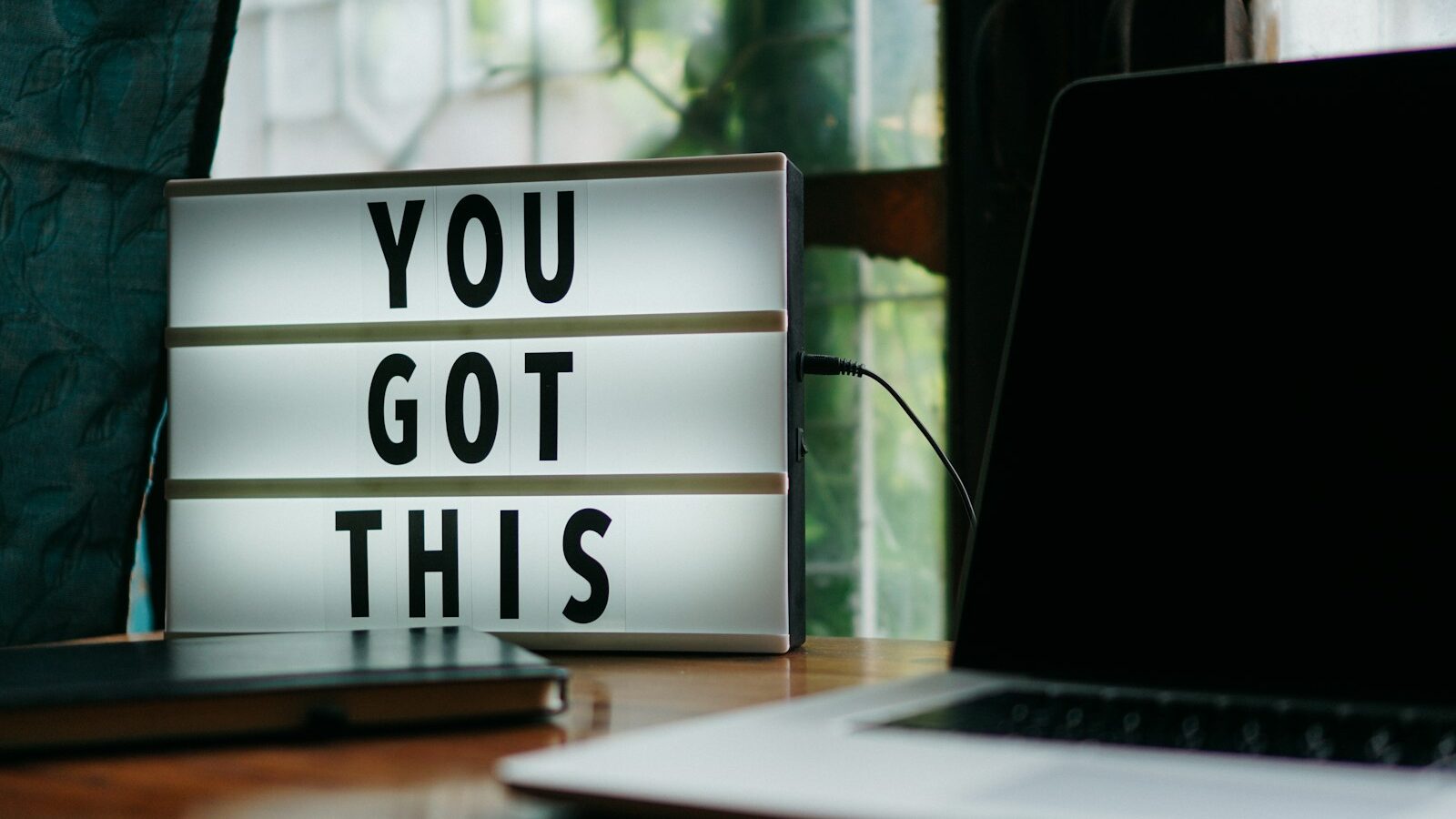


4 Responses
A method to have notes on laptop screen and slides on the projec
You can use keyboard shortcuts B to make the screen black or W to make the screen white while in a presentation in Powerpoint without touching the projector. This is quite handy when you want to switch to a topic that doesn’t require slides any more.
As for showing two different kinds of content on a laptop screen and a projector, you need to have a PC or laptop that has dual monitor capability. You can then use the following instructions in Powerpoint 2007 to set it up:
Powerpoint notes on one screen, slides on another
Good luck
Training Materials
Ehsan Honary
Laptops and Projectors
Elaine
One really useful tool which I use all the time is while you are running your presentation through PowerPoint if you press the ‘B’ or ‘W’ keys the screen will go completely black or white respectively this is very use full when running games and exercises where you don’t need the slides or audience distraction (press the same key again to get you presentation back).
Hope this helps
Using slide numbers makes it slick, too
Sure this has been mentioned in a previous thread, though I feel it’s worth repeating:
If you have a note (or print out) of your slide show with slide numbers, you can readily return to an earlier slide by keying in the slide number and hitting return. This is really useful when someone asks a question about something covered earlier or you need to build links to previous content.
You’ll no doubt get lots of other tips here.
All the best
Jenny James
PowerPoint
Thank you all for your help and advice.
Elaine