I’ve currently been tasked with setting up a computer training room. I need to know how this will be laid out due to the limited room size 6m by 6m. I need to find info on how many students this room can comfortably hold so i can start pricing up equipment etc. Any guidance on what to do or a direction for finding this information would be much appreciated.
Mike Bond
Mike Bond



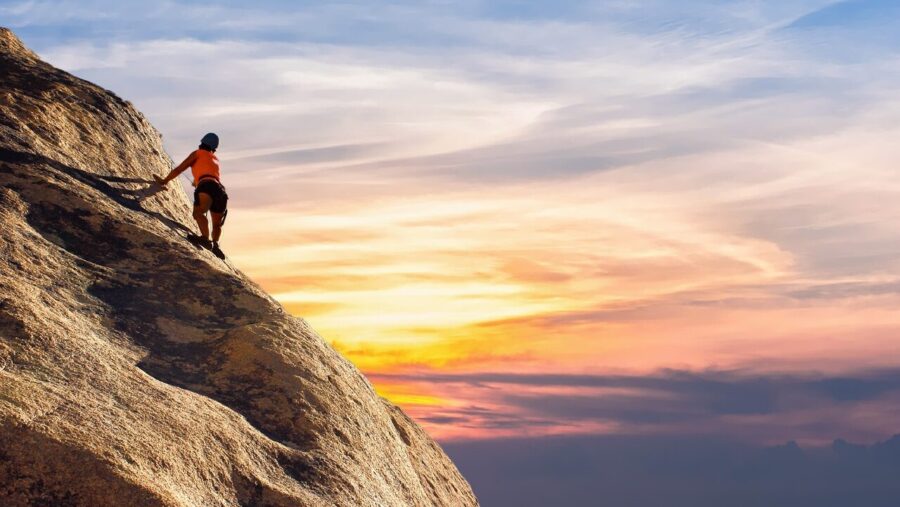




5 Responses
Setting up a computer training room
Over the last fifteen years I have set up half a dozen “permanent” computer training rooms and have had to work in hundreds of tempoary environments. I would be happy to share my experience with you.
The number of learners in a room is constrained not only by the size of the room but by the number of learners a tutor can reasonably give attention to.
Position of windows and provision of blinds are, of course, important to minimise glare. I favour using three sides of a square, with learners facing outwards, ie towards the walls – so that the tutor can see over their shoulders who is getting it right and who isn’t. This has the added advantage that the tutor can invite the group to “swing round in this direction”, ie away from their screens for group discussion, review sessions and presentations using the projector; nobody will be messing with the keyboard while the discussion is going on.
I like to have enough room at the sides of each learner that the whole group can get around and behind him/her while he/she has his/her turn at doing a “talked through demo”. As an alternative to the tutor’s demo this helps to vary activities and make each learner the centre of attention for a while.
I would also be happy to share ideas for IT “training vehicles”, the scenarios that help people to understand the purpose of this or that technique and that serve as pegs on which to hang their practice.An interesting vehicle makes all the difference between listing the features and real training. All the best,
Chris Beeby.
Onsite Generic Applications Ltd
0161 881 4359
Email is best christopher@lonsdalebeeby.freeserve.co.uk
More ideas…
Some good thoughts from Chris. I’m just working on my third IT Training room. Beware too much ‘swinging’ from screen to presenter for neck and eye strain refocusing (promotes tiredness). Have a look at monitors ‘sunken’ into desks if you have the budget – might be good. In recent brainstorm we considered a 3 circle view – functional (how the room works), trainer (how the trainer uses the room) and ‘customer’ (what it’s like from the trainees experience) – it helped with some good ideas and perspective. No doubt there are also some good books out there, and I should think the Institute of IT Training resource library would help too (www.iitt.org.uk). Good luck.
Maximising your layout using architectural guidelines.
One useful resource in laying out your training room would be the “New Metric Handbook” used by architects. It suggests optimum dimensions for desk sizes, circulation and so on. The minimum size for a computer desk is 750mm wide and 600mm deep. It also sets out minimum distances for desks that are arranged back to back so you have enough room for people to sit back to back and still allow circulation between. I have a copy of the book and if you need any specific dimensions I would be happy to look them up and email them to you.
Best wishes,
Carl
carl@artandtraining.co.uk
http://www.artandtraining.co.uk
I would go for three-sided square facing inwards
To put a different view – I’ve set up a permanent IT training room 3 times in the last few years and would definitely go for a three-sided square facing inwards, with a maximum of 8 delegates. If possible, I would position a relay screen between each pair, which I can transmit my screen onto. There needs to be enough room behind the desks for the trainer to walk behind people and see their screens (and for health and safety to let them out!). Seeing their faces while they work gives an extremely good idea of how they’re getting on, and is much better for trainer/delegate interaction – although you may need to be firm to stop the keyboard usage, when you want a discussion. I believe my last training room was less than 6m by 6m and housed 8 delegates, 1 trainer and a storage cupboard, with printers on the top. Desk-space was at a premium – pcs went on the floor and I would go for flast screens if I could afford them. Feel free to contact me to discuss further.
also, there are catalogues of furniture
I’ve seen catalogues for such furniture which fits into an open square, or hexagon shape. sue.cohen@gtuk.com