I am providing a course on facilitation and meeting managemnt and have been asked to include a section using Smartboards in training sessions an meetings.
Has anyone got any useful tips or techniques on the Dos and Don’ts of using Smartboards?
Thanks
Pete
Pete McOnie
Has anyone got any useful tips or techniques on the Dos and Don'ts of using Smartboards?
Thanks
Pete
Pete McOnie





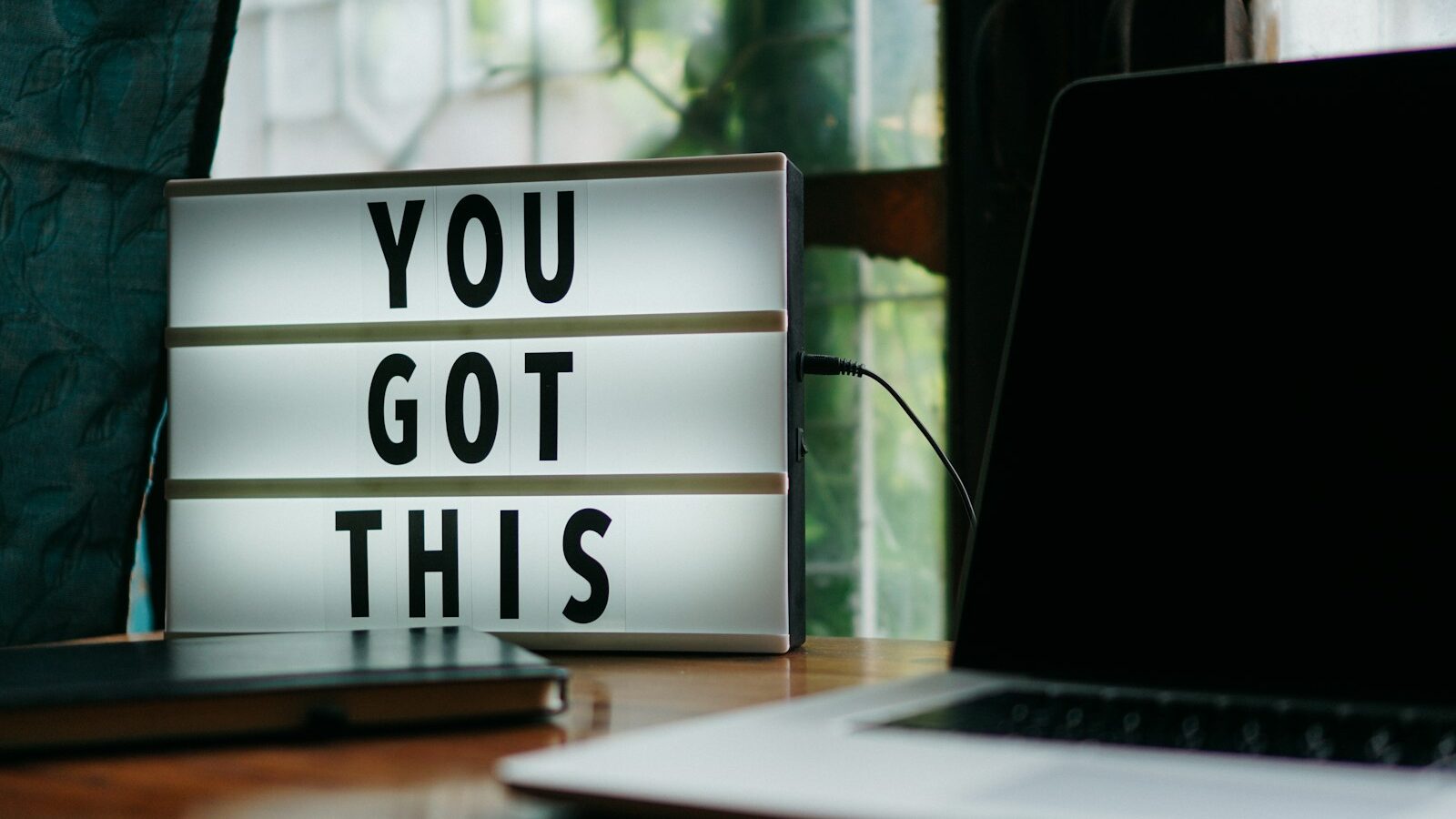

6 Responses
What is a smartboard?
Sorry for my ignorance but I’ve not come across them…perhaps no one else has since you’ve had 71 hits and no responses!
Website will help
Have a look on the company website http://www.smartboard.co.uk. There are some ideas on there and free downloads which may point you in the right direction
Use schools
My suggestion is to go into a local school, Primary particularly as many of the schools I visit are used very effectively – and imaginatively by teachers, classroom assistants and teachers. It should give you an idea of their potential and if you are in any way creative or imaginative (not knowing more about your brief) you should pick up some very useful tips. I got a great kick out of the comment made by the previous person – it’s been a VERY long time since education APPEARS to be ahead of the game!
Smartboards
There are masses of resources around that should give you some ideas – start by seraching through the BECTA site (becta.org.uk) and there are also some useful bits and pieces in the FE section known as FERL: (ferl.becta.org.uk).
Smartboard is great for doing presentations/demos and so on, with lots of gadgets etc. but the real power imho lies in its use as an interactive tool – i.e. getting the audience to come up and use it. It’s also very effective when used with wireless devices – esp. if mobility is an issue. The DfES also produced some great CD-based resources to compliment the National Numeracy Strategy – specifically geared to using Smartboards – stuffed with good ideas!
Hth
simonf
Using the SMART Board
Pete, this should go well and be even more effective if you have a SMART Board to get your points across.
I train teachers in the new technologies and I think my favourite resource has got to be the SMART Board. The SMART Board transforms learning in the classroom largely because it grips the participants so effectively.
One of the comments mentioned the way in which the ‘audience’ is engaged.
It’s been found that students invariably arrive expecting to be engaged actively in a lesson when there is a SMART Board. They want to participate. It’s a fantastic multi-sensory, multiple intelligence tool.
Are you going to use the SMART Board in this session, or will you only be giving your target group ideas on/when how to use the SMART Board?
IF you have an opportunity to use it yourself, then plan your session so that the materials you present give everyone the opportunity to come up to the Board e.g.to move objects about on it e.g. using diagrams showing interaction perhaps.
Exploit the mystery of the board to engage your audience. e.g. I might pile words and phrases on top of each other and get my lot to lift the top one off, so that it’s legible, and work with that keyword or phrase. Lottery elements everyone loves. Nothing personal. Fantastic for revising what has gone before so you schedule that session for later rather than earlier, because that will give you the opportunity to show just how effective the interactive board is with that. As the Page Sorter view is with plenaries and going over key points.
What exactly are you trying to get across? Let us know and maybe I could suggest how you could exploit the SMART Board. Have you any experience with it?
Dos and Don’ts?? For impact, pretty similar to those for presentations. e.g. pale background with dark text or dark backgrounds with icy shades for text. If this is your first SMART Board, have at least one hands on session before the real thing. (You’ll need to learn to dodge your shadow and to realise that, if something goes wrong, you need to check what’s missing from the Pen Tray. Remember that, with the SMART Board as with all else, Edit>Undo is the most powerful command you have when things go wrong.
And do download the latest SMART Board version 9 (free) to your laptop or PC without delay. It’s intuitive and hence excessively user friendly particularly when you want to flip to and from Full Screen or to use the Screen Shade which now goes from side to side as well as from up to down.. Also take a look at the new templates in the Gallery. I think they help to take this version to the next level.
Some more points, in random order
To promote engagement when training a largish group, try to provide a wireless keyboard so that it can be passed around the group members. This avoids the disturbance of “too much traffic” as participants go to the board.
Technical advice: You’ll want to incorporate sound into your presentation! Wall mounted speakers give better quality sound and are better at carrying sound across the room.
I mentioned colour contrasts I think. A useful point. If there’s likely to be glare, presenters should aim for as dark a background as possible, and use a pale font colour.
Use the SMART Board as a vehicle for Brainstorming, printing out the screen afterwards. If handwritten annotations aren’t always legible, they can be converted to text—something the latest version does rather well, offering several alternatives instead of a single guesstimate. The latest version has some useful templates for meetings from a simple SWOT analysis grid to product life cycle graphs.
Exploit opportunities to connect SMART Boards for distance communication for seminars and training.
Another resource: Go to SMART technologies and download the SMART Ideas User Guide.