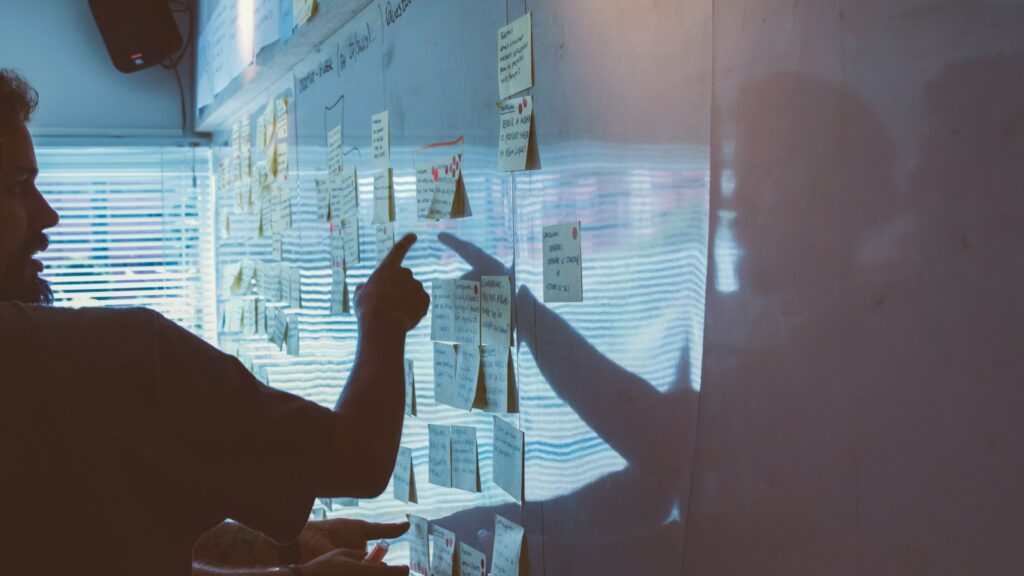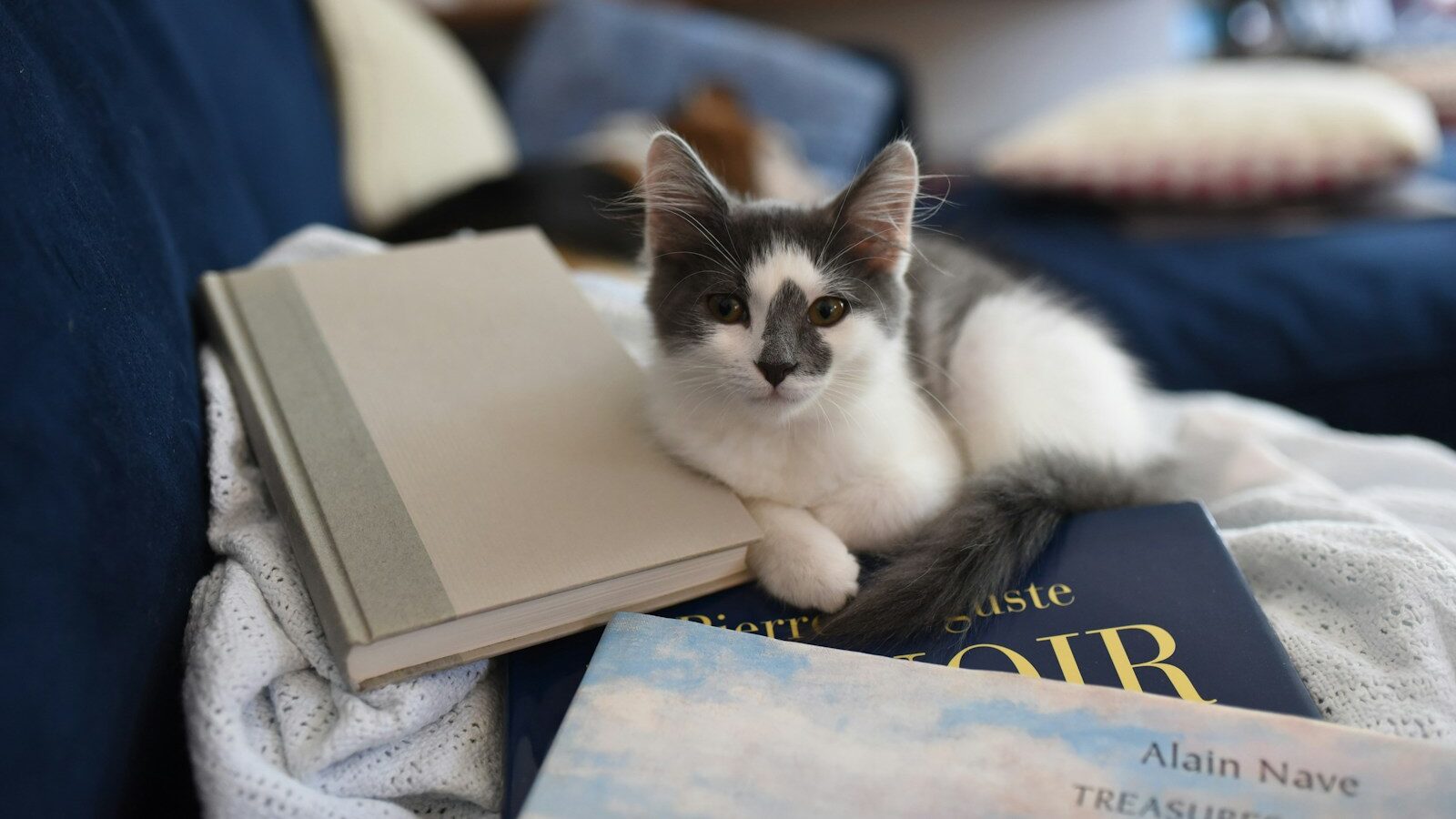You have probably heard of master slides. But you might not know much about the layouts sitting just below the master slide. In this article discover exactly what masters and layouts are and how to fully exploit their power in Storyline.
Many people are familiar with the idea of a software template. This is a great way of providing some pre-existing structure for the creation of documents, PowerPoint presentations or pieces of e-learning.
And like many authoring tools, Storyline has template functionality, allowing you to create a high degree of consistency in how your courses look and function.
In short, templates get plenty of attention – for very good reasons.
However, software features that get lots of attention aren’t necessarily the only (or the best) way to achieve your goals.
Many people using templates might be better off using a Storyline feature which tends to be overshadowed by templates: namely masters and layouts.
Spot the difference
So what’s the difference between the two features and why would you bother with masters and layouts when you’ve already got templates to help you?
The key thing to remember about a Storyline template? It’s a way to save and share ALL elements of a Storyline project.
When you decide to save a project (large or small) as a template, absolutely every element of that project is saved within the template – not only content, but also things like triggers, navigation, variables etc.
So you would use a template when you want to save the exact structure and functionality of your project. When you want to lock-down design and restrict flexibility. When you want to provide a complete course blueprint that others can work from. In short, templates are an easy and robust way of sharing a complete project and all its elements.
Master slides are great for any global content that needs to appear on every slide in your course.
But what about if you like the idea of being able to create some time-saving consistency, but still need a reasonable degree of flexibility in how you create and populate slides within your project?
If this sounds like your goal, then masters and layouts may well be a better option for you than a template.
Masters and layouts explained
You’ve probably heard of a master slide and may already be clear about it’s function. But its likely you’ll be less clear about layouts and their function. So before we go any further here’s a quick video for you to watch explaining exactly what masters and layouts are all about.
As you will have gathered from the video above, a master slide and its associated layouts provide an easy way to consistently set the placement of slide content and then apply it to selected slides within your course.
Let’s just take a minute to review masters slides first, followed by layouts
All about master slides
Master slides are great for any global content that needs to appear on every slide in your course. A master slide can save you going through your course and manually putting the same pieces of content onto every slide. And because the content on a master slide is managed centrally, the placement of that content will be precise and consistent throughout your course.
So master slides are extremely useful, but a little bit limiting. The reason for this? There is probably not that much identical content that will need to appear on every single slide of your course.
However, it’s quite likely that you will have quite a bit of identical content that does need to appear on certain individual slides, say, or all the slides in a specific scene.
All about layouts
That’s why you can add layouts below your master slide. The real power of the master slide comes with its associated layouts. Layouts give you targeted control over and flexibility with the content that needs to appear on a given individual slide or slides in a scene.
It should come as no surprise, then that planning is the key to success with both masters and layouts. To get their real benefit, you need to have your course well planned out in advance, so you are clear from the word go which pieces of content will consistently need to appear where.
Some extra points to remember
There are a couple of other important points to make here.
The first is that masters and layouts are not just about the consistent placement of content. You can also add triggers to the content on your masters and layouts making this functionality available on selected slides as well.
The second point is about the flexibility I mentioned earlier. Even when you have applied a master or layout to a slide, you can still add more content, triggers or layers to that individual slide.
So you’ll often end up with individual slides which are a flexible combination of preformatted content and triggers drawn from a master and its layouts and content and triggers which are specific to just that individual slide.
Masters and layouts in action
Below you can watch a short video of masters and layouts in action:
In summary, if what you need is flexibility and creativity and not the locked-down, restrictive approach that templates are designed to achieve, then masters and layouts are likely to be for you.
Andrew Jackson is co-founder of Pacific Blue Solutions a company specialising in delivering instructional design training, Storyline training and developing boredom-busting e-learning solutions for clients. Andrew is also the author of a forthcoming book on Storyline. If you’d like to discover 10 things you probably didn’t know about using Storyline, you can get a free copy of his short guide: Storyline Top Tips and Techniques.
You have probably heard of master slides. But you might not know much about the layouts sitting just below the master slide. In this article discover exactly what masters and layouts are and how to fully exploit their power in Storyline.
Many people are familiar with the idea of a software template. This is a great way of providing some pre-existing structure for the creation of documents, PowerPoint presentations or pieces of e-learning.
And like many authoring tools, Storyline has template functionality, allowing you to create a high degree of consistency in how your courses look and function.
In short, templates get plenty of attention – for very good reasons.
However, software features that get lots of attention aren’t necessarily the only (or the best) way to achieve your goals.
Many people using templates might be better off using a Storyline feature which tends to be overshadowed by templates: namely masters and layouts.
Spot the difference
So what’s the difference between the two features and why would you bother with masters and layouts when you’ve already got templates to help you?
The key thing to remember about a Storyline template? It’s a way to save and share ALL elements of a Storyline project.
When you decide to save a project (large or small) as a template, absolutely every element of that project is saved within the template – not only content, but also things like triggers, navigation, variables etc.
So you would use a template when you want to save the exact structure and functionality of your project. When you want to lock-down design and restrict flexibility. When you want to provide a complete course blueprint that others can work from. In short, templates are an easy and robust way of sharing a complete project and all its elements.
Master slides are great for any global content that needs to appear on every slide in your course.
But what about if you like the idea of being able to create some time-saving consistency, but still need a reasonable degree of flexibility in how you create and populate slides within your project?
If this sounds like your goal, then masters and layouts may well be a better option for you than a template.
Masters and layouts explained
You’ve probably heard of a master slide and may already be clear about it’s function. But its likely you’ll be less clear about layouts and their function. So before we go any further here’s a quick video for you to watch explaining exactly what masters and layouts are all about.
As you will have gathered from the video above, a master slide and its associated layouts provide an easy way to consistently set the placement of slide content and then apply it to selected slides within your course.
Let’s just take a minute to review masters slides first, followed by layouts
All about master slides
Master slides are great for any global content that needs to appear on every slide in your course. A master slide can save you going through your course and manually putting the same pieces of content onto every slide. And because the content on a master slide is managed centrally, the placement of that content will be precise and consistent throughout your course.
So master slides are extremely useful, but a little bit limiting. The reason for this? There is probably not that much identical content that will need to appear on every single slide of your course.
However, it’s quite likely that you will have quite a bit of identical content that does need to appear on certain individual slides, say, or all the slides in a specific scene.
All about layouts
That’s why you can add layouts below your master slide. The real power of the master slide comes with its associated layouts. Layouts give you targeted control over and flexibility with the content that needs to appear on a given individual slide or slides in a scene.
It should come as no surprise, then that planning is the key to success with both masters and layouts. To get their real benefit, you need to have your course well planned out in advance, so you are clear from the word go which pieces of content will consistently need to appear where.
Some extra points to remember
There are a couple of other important points to make here.
The first is that masters and layouts are not just about the consistent placement of content. You can also add triggers to the content on your masters and layouts making this functionality available on selected slides as well.
The second point is about the flexibility I mentioned earlier. Even when you have applied a master or layout to a slide, you can still add more content, triggers or layers to that individual slide.
So you’ll often end up with individual slides which are a flexible combination of preformatted content and triggers drawn from a master and its layouts and content and triggers which are specific to just that individual slide.
Masters and layouts in action
Below you can watch a short video of masters and layouts in action:
In summary, if what you need is flexibility and creativity and not the locked-down, restrictive approach that templates are designed to achieve, then masters and layouts are likely to be for you.
Andrew Jackson is co-founder of Pacific Blue Solutions a company specialising in delivering instructional design training, Storyline training and developing boredom-busting e-learning solutions for clients. Andrew is also the author of a forthcoming book on Storyline. If you’d like to discover 10 things you probably didn’t know about using Storyline, you can get a free copy of his short guide: Storyline Top Tips and Techniques.