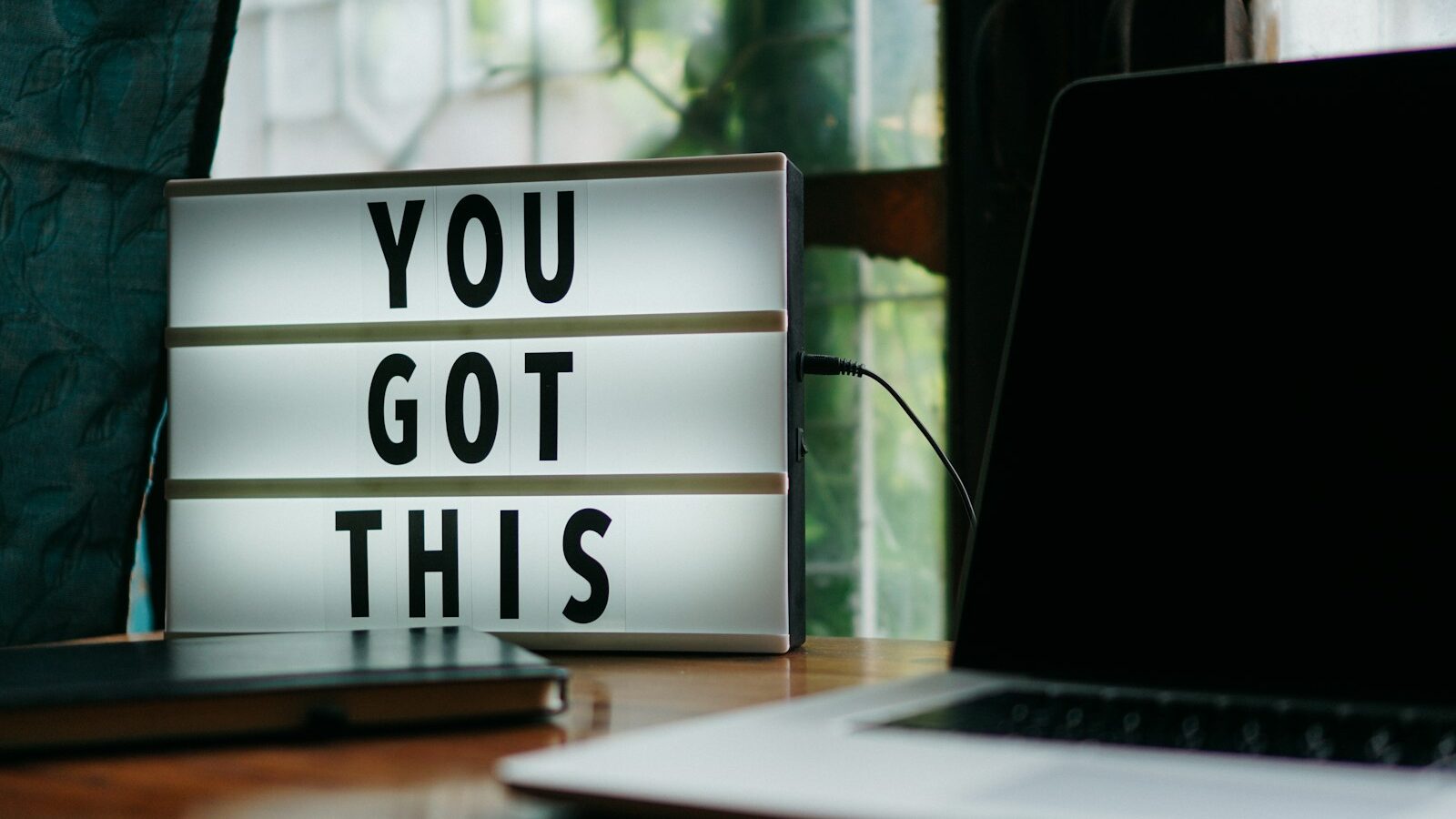In response to Rus Slater’s request for technological time saving tips, Simon Hurst reveals his favourite rules, tricks and short cuts.
In response to Rus Slater’s request for technological time saving tips, Simon Hurst reveals his favourite rules, tricks and short cuts.
Rus Slater recently asked on our Any Answers forum: I was recently told that you can set up a special inbox into which all email will go if you are a cc or bcc addressee. The guy that shared this reckoned it saves him a load of time because it kept out the stuff that is probably junk. What other time savers do people use that relate to their PC, laptop, mobile, desk phone or other technology?
Simon Hurst replies:
First an apology – nearly all my clients use Microsoft Office and it’s Office that I do most of my training on, so some of what follows will be mainly of relevance to PC/MS Office users rather than Open Source adherents.
 “Combining styles and outline numbering may make the difference between sanity and repetitive corner whimpering.”
“Combining styles and outline numbering may make the difference between sanity and repetitive corner whimpering.”Having said that, my first suggestion is more applicable to the Open Source Firefox browser than Microsoft’s Internet Explorer. In their most recent incarnations both browsers support multiple tabs, but Firefox has a wealth of independent add-ons that can help you customise the browser to suit the way you work. I use the Tab Mix Plus add-on. Combined with Firefox’s own tab management capabilities this allows me to open a set of tabs (I’m ashamed to say about 26 in my case) as a single option. This set of tabs can be arranged on multiple rows so any one is just a click a way. Each tab can also individually be set up to update automatically – in a time frame of five seconds to 30 minutes. This allows me to have any web page I might need to refer to available instantly.
The next bit is more a principle than a tip. Whatever applications you use, it’s worth making the effort to learn how they work. I’m probably talking cobblers’ shoes here, but for many people a bit of training on the programs they use wouldn’t go amiss. I use Word to produce a fair amount of training documentation and, for me, the difference between knowing how to do it efficiently compared with muddling my way through, would amount to days of effort in a year – or more probably a month. Just in case you were wondering, I haven’t been on any Word courses, but I have read several books on it and read through manuals – in the days when there were manuals.
Continuing to use Word as an example, some of the key areas that will dramatically improve all but the most basic user’s efficiency are:
And of course
If you produce more complex documents involving significant amounts of paragraph numbering, particularly of the 1., 1.1, 1.1.1 type then combining styles and outline numbering may make the difference between sanity and repetitive corner whimpering. If you are affected by this issue, a two-part guide to the subject is included on my blog: Word and numbering 1 – simple numbered lists and Word and numbering 2 – outline numbering.
Learning how to record simple macros and attach them to a toolbar for quick access is another important time saving technique. The main trick here is never to think ‘I could automate that but I’ll do it next time’ as that same thought process then seems to recur each time you come across the task. If instead you recognise simple repetitive tasks as soon as you come across them, and use the ‘Record new macro’ facility to turn them into a macro that you then assign to a new toolbar button, you can save little bits of time over and over again.
Going back to the original question and several of the answers, Outlook rules are indeed a key weapon in fighting the email onslaught and several excellent ideas on using rules to cope with incoming emails have already been mentioned. However, one of my favourite uses of an Outlook rule relates to sending emails, and involves setting up a simple rule that delays the sending of all emails by a couple of minutes. Just long enough to remember that you haven’t attached the attachment, or to realise that you’ve sent it to the wrong person, or to calm down a bit if you’ve been a bit hasty in a response.
If you do use Microsoft Office applications you may find a Knowledge Base publication – 100 Ways to save time with Microsoft Office – useful. It’s available from TrainingZone.co.uk’s sister site AccountingWEB.co.uk.
To read Simon Hurst’s features on TrainingZone.co.uk, click on the following titles: How to: Equip yourself as a home-based IT trainer Training on IT: Put yourself in the user’s shoes How to: Add animations to your electronic training materials Rus Slater recently asked on our Any Answers forum: I was recently told that you can set up a special inbox into which all email will go if you are a cc or bcc addressee. The guy that shared this reckoned it saves him a load of time because it kept out the stuff that is probably junk. What other time savers do people use that relate to their PC, laptop, mobile, desk phone or other technology? Simon Hurst replies: First an apology – nearly all my clients use Microsoft Office and it's Office that I do most of my training on, so some of what follows will be mainly of relevance to PC/MS Office users rather than Open Source adherents. Having said that, my first suggestion is more applicable to the Open Source Firefox browser than Microsoft's Internet Explorer. In their most recent incarnations both browsers support multiple tabs, but Firefox has a wealth of independent add-ons that can help you customise the browser to suit the way you work. I use the Tab Mix Plus add-on. Combined with Firefox's own tab management capabilities this allows me to open a set of tabs (I'm ashamed to say about 26 in my case) as a single option. This set of tabs can be arranged on multiple rows so any one is just a click a way. Each tab can also individually be set up to update automatically – in a time frame of five seconds to 30 minutes. This allows me to have any web page I might need to refer to available instantly. The next bit is more a principle than a tip. Whatever applications you use, it's worth making the effort to learn how they work. I'm probably talking cobblers' shoes here, but for many people a bit of training on the programs they use wouldn't go amiss. I use Word to produce a fair amount of training documentation and, for me, the difference between knowing how to do it efficiently compared with muddling my way through, would amount to days of effort in a year – or more probably a month. Just in case you were wondering, I haven't been on any Word courses, but I have read several books on it and read through manuals - in the days when there were manuals. Continuing to use Word as an example, some of the key areas that will dramatically improve all but the most basic user's efficiency are: If you produce more complex documents involving significant amounts of paragraph numbering, particularly of the 1., 1.1, 1.1.1 type then combining styles and outline numbering may make the difference between sanity and repetitive corner whimpering. If you are affected by this issue, a two-part guide to the subject is included on my blog: Word and numbering 1 – simple numbered lists and Word and numbering 2 – outline numbering. Learning how to record simple macros and attach them to a toolbar for quick access is another important time saving technique. The main trick here is never to think 'I could automate that but I'll do it next time' as that same thought process then seems to recur each time you come across the task. If instead you recognise simple repetitive tasks as soon as you come across them, and use the 'Record new macro' facility to turn them into a macro that you then assign to a new toolbar button, you can save little bits of time over and over again. Going back to the original question and several of the answers, Outlook rules are indeed a key weapon in fighting the email onslaught and several excellent ideas on using rules to cope with incoming emails have already been mentioned. However, one of my favourite uses of an Outlook rule relates to sending emails, and involves setting up a simple rule that delays the sending of all emails by a couple of minutes. Just long enough to remember that you haven't attached the attachment, or to realise that you've sent it to the wrong person, or to calm down a bit if you've been a bit hasty in a response. If you do use Microsoft Office applications you may find a Knowledge Base publication – 100 Ways to save time with Microsoft Office – useful. It's available from TrainingZone.co.uk's sister site AccountingWEB.co.uk. To read Simon Hurst's features on TrainingZone.co.uk, click on the following titles: How to: Equip yourself as a home-based IT trainer Training on IT: Put yourself in the user's shoes How to: Add animations to your electronic training materials
Simon Hurst is proprietor of the IT consultancy The Knowledge Base. He lectures and trains on IT subjects to financial and other professionals.For more information go to The Knowledge Base website www.tkb.co.uk or The Knowledge Base blog  In response to Rus Slater's request for technological time saving tips, Simon Hurst reveals his favourite rules, tricks and short cuts.
In response to Rus Slater's request for technological time saving tips, Simon Hurst reveals his favourite rules, tricks and short cuts.  "Combining styles and outline numbering may make the difference between sanity and repetitive corner whimpering."
"Combining styles and outline numbering may make the difference between sanity and repetitive corner whimpering."
And of course
Simon Hurst is proprietor of the IT consultancy The Knowledge Base. He lectures and trains on IT subjects to financial and other professionals.For more information go to The Knowledge Base website www.tkb.co.uk or The Knowledge Base blog